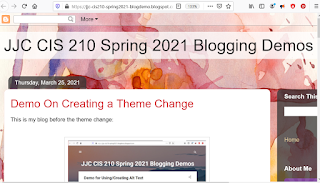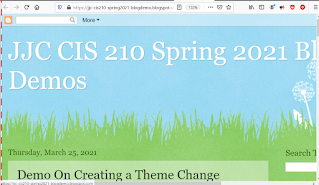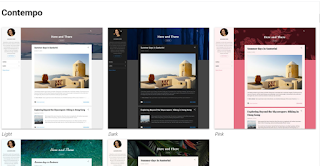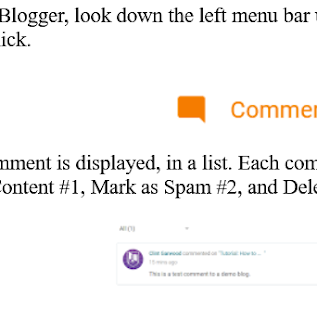This tutorial will show how to use Blogger (by Google) to add a Page to a Blogger site.
This tutorial is highly adapted from the Official Google Support Page "Add pages to your blog"
1) First login to Blogger (this assumes you have an account)
2) Next, select the blog you want to add a page to.
A "Page" is different than a Blog Post. Typically a page is used for static information like the address and hours of a business, or an About Me page for a blogger.
You must have the left-hand menu revealed (open) to follow this tutorial, so if it is not, look for the Hamburger Icon next to the Blogger Icon near the top-left of your window.

3) With the menu open, look down through the options in the menu for the tab that reads "Pages" and give it a click:
4) You would expect that the Pages (WYSISYG = What you see is what you get) editor would immediately open up, but it does not. You need to look up toward the top left of the menu bar in Blogger and find the "+New Page" Icon and give that a click to access the page editor.
The New Page editor will now open up: (before view)
It may be a bit hard to make out, but there is an option for a title, a big area for inputting text, and some options on the right hand for setting up the page.
5) Make edits to the page
The New Page editor will now open up: (after view)
I have added some text (see above), and can now publish the page:
6) Click Publish: When I click the button "Publish", a confirmation dialogue box will pop up asking me if I really want this page to be added to my blog.
I confirm that I do, and the new page is now added to my blog site.